Android Setup
Package Information and License Key Setup
Confirms registered license information for Android receipt validation.
1. Access Google Play Console and select your app

2. Select Monetize > Monetization setup and verify license information

3. Register app package information and license details in PlayNANOO console

Service Account Setup
These settings are required for Android receipt validation and to view purchase details.
1. Access Google Cloud Platform
Access Google Cloud Platform
2. Create a new project
Click New Project.

Enter project name and click create.

3. Set API access permissions
After project creation, click on the APIs & Services page.
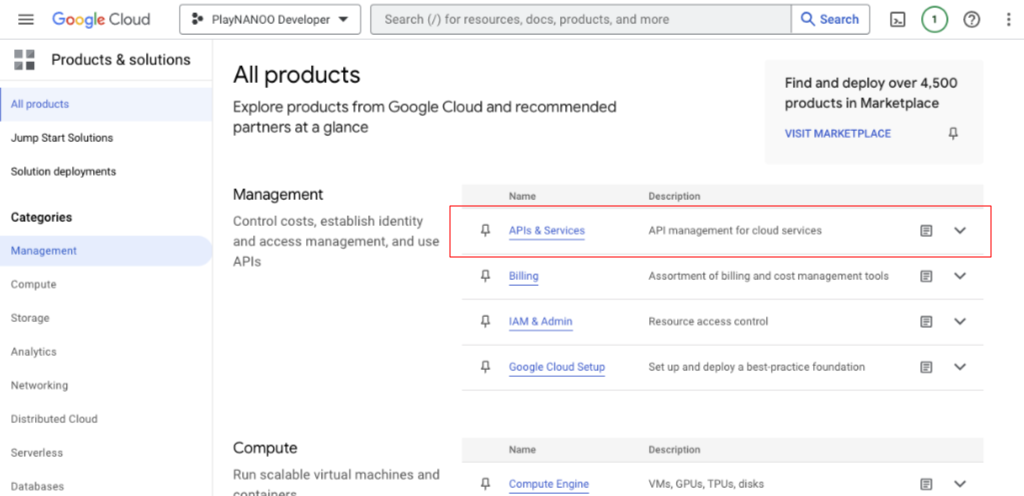
Enable APIs and Services.

Search and activate additional APIs in the API Library.
* **Google Play Android Developer API**
* **Google Play Game Services Publishing API**


4. Create service account
Navigate to the credentials page and click Create Credentials > Service account.

Enter service account name and description, then click create and continue.

Select the role as Owner and continue.

Complete the account creation by entering the current console-access email address in the grant users access.

5. Generate JWT
Click on the created account.

Navigate to the Keys menu at the top and click Add Key > Create New Key.
Select the key type as JSON and click Create.

6. Register User on Google Play Console
In the Google Play Console, select Users and Permissions then click Invite new users.

Enter the email address of the account created in step 3 and select the application that requires permissions under App Permissions.

Select all financial data information under Permissions > Account permissions and complete the user invite.

7. Register JWT JSON File
Register the JWT JSON file downloaded in step 5 with PlayNANOO.
